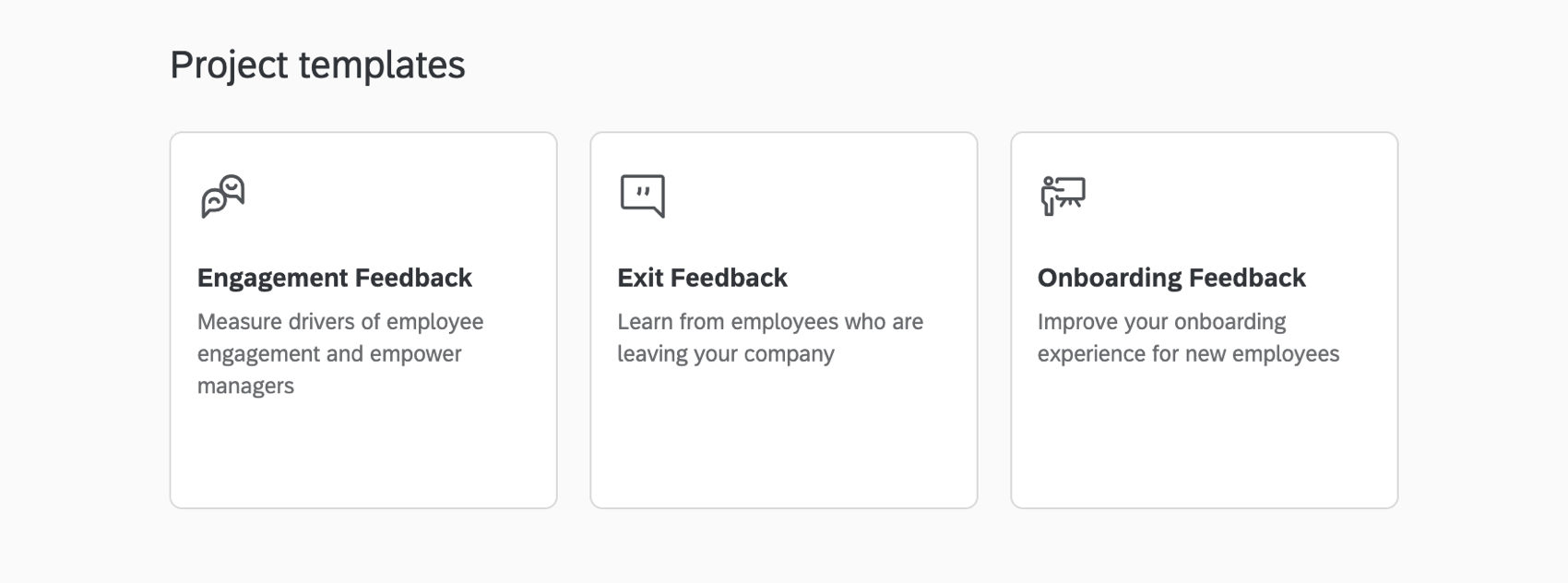Creating a Project (EX)
What's on This Page:
About Creating a Project
An EmployeeXM project consists of a survey, participants, and a collection of responses and reports or dashboards. When you create a new project, you can create its associated survey from scratch, from a copy of an existing survey, from a survey saved in your library, or from an imported file.
Types of Employee Experience Projects
When you go to create a project, you’ll notice that there are four kinds of Employee Experience projects to choose from.
- Engagement: Empower every leader in your organization with insights on the engagement of their workforce, drivers that will have the most impact on employee engagement, and action planning tools to drive improvement. Participants can be organized into a hierarchy that reflects their role in the company. These hierarchies can then be used in dynamic dashboard reporting to filter data automatically based on a participant’s place in that hierarchy.
- Lifecycle: Continuously measure and act on employee feedback across lifecycle touch points such as onboarding, exit, and promotion. Allows you to automate the invitation and participant upload process.
- Ad Hoc Employee Research: Perform impromptu research to quickly gauge employee feedback and share it with your team. Ask about benefits offerings, recent employee process changes, or other one-off feedback opportunities. You can even add workflows to alert the right stakeholders’ of employee feedback, or set up simple dashboards to share with your team.
- 360 Project: Conduct 360 assessments with flexible form development, real-time reports, and process management. Here, you can establish the relationships between participants evaluating each other and generate individualized reports for each participant.
Differences between project types
EmployeeXM projects have access to similar features, however, no two are exactly the same. This table illustrates core differences between each of the projects.
| Engagement | Lifecycle | Ad Hoc Employee Research | 360 | |
| Workflows tab | Yes | Yes | Yes | No |
| Participants tab | Yes | Yes | Yes | Yes |
| Participants automation | No | Yes | No | No |
| Org hierarchies | Yes | No | No | No |
| Data restrictions | Yes | Yes | No | Yes |
| Message automations | No | Yes | No | No |
| Dashboards | Yes | Yes | Yes | Yes |
| Action planning | Yes | Yes | No | No |
| Relationships, subject reports, employees evaluating each other | No | No | No | Yes |
| Employee directory | Yes | Yes | Yes | Yes |
| Library | Yes | Yes | Yes | Yes |
| Administration | Yes | Yes | Yes | Yes |
| Stats iQ | Yes | No | Yes | No |
| Insights | Yes | No | No | No |
Creating an Employee Experience Project from Scratch
For information on creating a project from scratch, see Creating a New Survey Project. When searching for a project type in the Catalog, filter for EmployeeXM to find Employee Experience project types. The Employee Experience project types are: Engagement, Lifecycle, Ad Hoc Employee Research, and 360.
Creating from a Library
Qualtrics allows you to save surveys in a library so you can later copy them or reuse their questions. However, while the Catalog window has the option to create From a Library, this method is for the Survey Platform, not for EmployeeXM projects. Instead, there is another way to copy an EmployeeXM survey from a library.
- Navigate to the Library page.
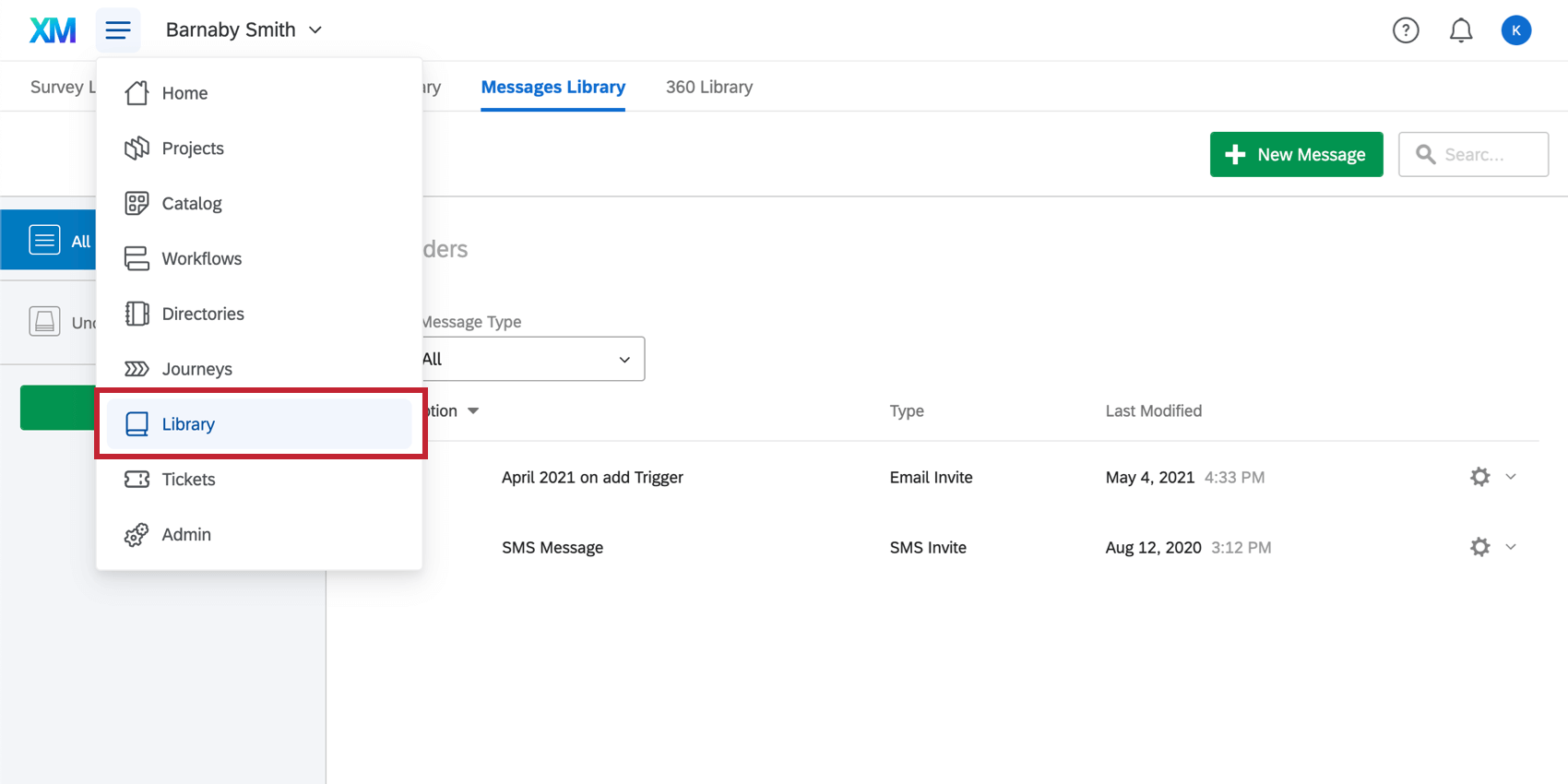
- Navigate to the Survey Library.
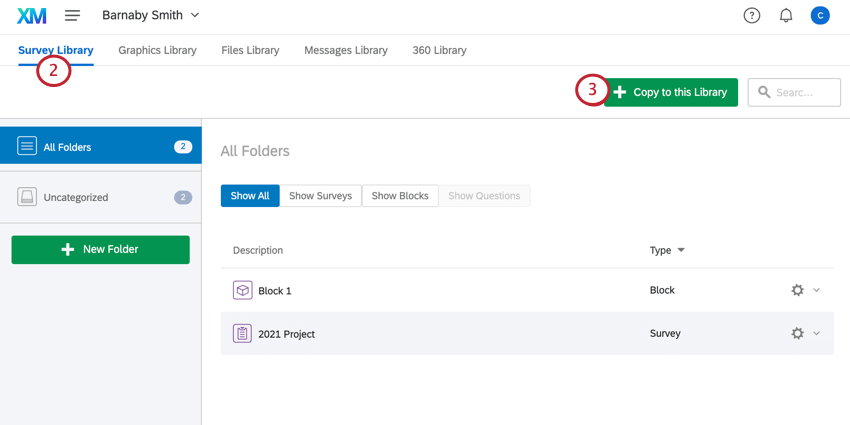
- Click Copy to this Library.
- Under Type, select Survey.

- Under Source Survey, select the survey you’d like to copy to the library.
- Under Destination Folder, choose a folder. If you don’t select one, the project will go to the Uncategorized folder.
- Type in a Survey Name.
- Click Save.
- Navigate to Projects and create an EmployeeXM project by following the directions in the Creating an Employee Experience Project section.
- Once inside your new project, click Import from library.

- Select the library you saved the survey in.

- Select Survey Library.

- Select the folder you saved the survey in.

- Select the survey you want to copy content from.

- Select the parts of the survey you want to reuse.

- Click Import [#] Question(s).
Copying surveys in this way does not preserve any of the survey options, survey flow, or other survey settings. Only the selected questions are copied over.
The steps described here are a great option if you have many different project types containing similar questions, because you can copy survey questions from a Survey Platform survey to an engagement survey, and vice versa. However, if you do copy from one project type to another, be aware of question type compatibility. The Survey Platform cannot support an org hierarchy question, and EmployeeXM is only compatible with certain static content, advanced questions, and standard questions.
Other Ways to Create Employee Experience projects
In addition to creating a new project from scratch or from your library, you can also use existing projects as a template.
Creating from a Copy
When creating a project in the Catalog, you have the option to copy an existing project. See Creating from a Copy for more information.
Creating from a File
You can export a QSF file that contains a copy of your EmployeeXM project and upload it into another Qualtrics account. See Creating from a File for more information.
Templates for Employee Experience
Qualtrics has pre-made surveys to offer Employee Experience users, with optimized survey content, invitations, and dashboard templates developed from industry best practices.
When you create a project, select EmployeeXM and scroll to the bottom to see the available projects. Each template will be labeled as such.
- Engagement Feedback: Employee Engagement template that measures drivers of employee engagement and enables managers at every level to action and drive improvements. With research-based and validated engagement survey items and pre-configured dashboards from Qualtrics, this template is ideal for annual or biannual employee engagement programs.
- Exit Feedback: Employee Lifecycle template that measures drivers of employee attrition while also surfacing overall brand sentiment from leaving employees. This template, encompassing a pre-configured survey and dashboard along with messages, is ideal for employee exit feedback measurement.
- Onboarding Feedback: Employee Lifecycle template for Employee Onboarding. Helps HR managers measure and improve on the overall onboarding experience and engagement for new employees. The template provides guidance on key metrics to measure as part of onboarding programs, along with Qualtrics’ best-practice survey and dashboard content.