If there was a shapeshifter award given to tech devices, the ASUS Zenbook Duo might have been winning it year on year. In a sea of all-too-familiar rectangle pop-up laptops, the ASUS Zenbook Duo always feels like a refreshing change. I’ve been using the latest version of the device and here is how it fares.
Design & Display
The USP of the Zenbook Duo is of course its dual 14-inch OLED displays. Both displays are touchscreens and offer up to 60 Hz refresh rate and 500 nits of peak brightness. ASUS has been acing its OLED laptops for some time now, and this device is no different.
I’m impressed by the fact that this weighs about 1.6 kgs despite sporting dual displays and a full-sized keyboard on top!
I decided to try out the multimedia experience on this first. I cue up the pivotal Willsmania episode from the last season of The Crown, and the dialogues are delivered loud and crisp, even at 50 % volume levels. The moody, awkward yet intense scene between Jonathan Pryce (playing Duke of Edinburgh) and Ed McVey (playing a young Prince William) comes through brilliantly with its low-lit scenes with the focus entirely on the micro-expressions of grief and understanding. The only downside to the display is it’s a bit reflective so I need to angle it just perfectly so my reflection or a brighter object doesn’t distract me from what I’m immersed in. The Harman Kardon speakers also come with Dolby Atmos support. While the volume is loud and the vocals clear, I have to say it lacks the richness and depth that high-end laptops are expected to deliver.
Multiple Modes
With two displays comes the flexibility of using the laptop in various permutations and combinations. When I first power it on, it’s by default, on laptop mode with the physical keyboard resting on the second display.
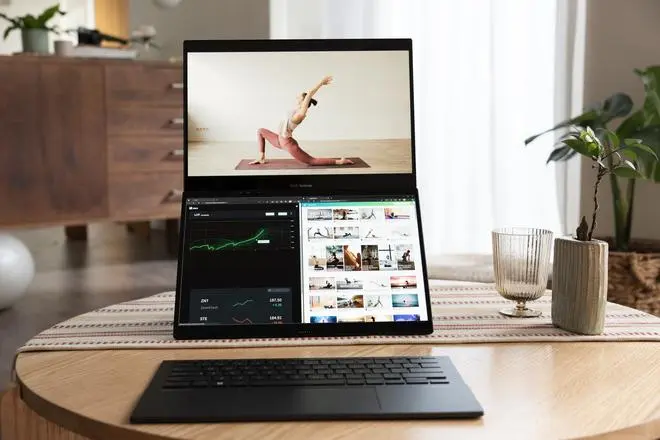
Pry away the physical keyboard and I have access to the second display, which lays where the keyboard would be, giving me double the screen real estate. I tried out this mode with a virtual keyboard popping up on the horizontal touchscreen. Even this keyboard can be resized to either take up the whole screen or just the bottom half of it. I love using this virtual keyboard because of the novelty. However, the experience soon has me yearning for the physical keyboard for two reasons. First, there’s no tactile or haptic feedback when I type on the virtual keyboard which means I find myself looking at the keys more frequently than I would on a physical keyboard, to make sure I’m typing accurately. Second, the sensory experience of typing on glass for a long time feels a bit weird. I prefer the matt, more grippy texture of the physical keyboard instead.
I can actually push back the main display on the Zenbook Duo to lay flush on my desk, thanks to the 180° hinge. This mode makes it easy for me to view a content calendar or a YouTube video together with my colleague.
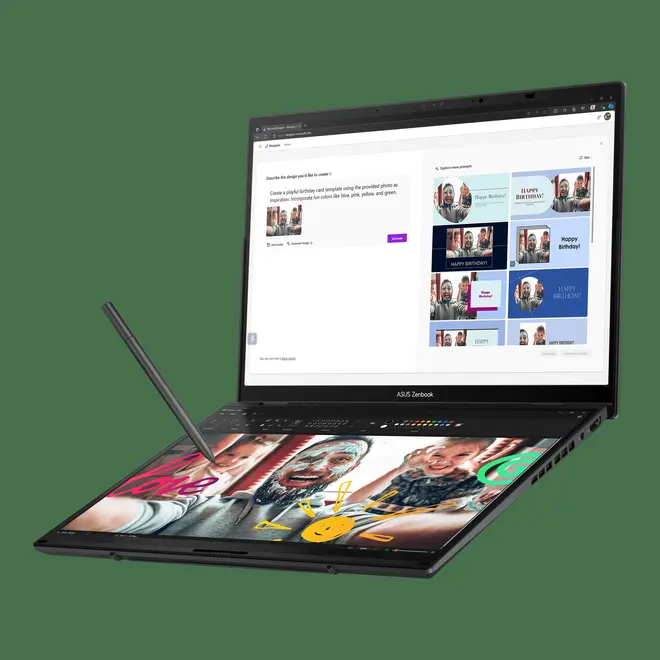
The dual-screen mode which effectively doubles the amount of virtual real estate available to the user.
There’s also the dual-screen mode with the physical keyboard detached. This gives me the luxury of viewing content on two whole screens, and not having to alternatingly open and minimise windows and apps to access everything I want to. I personally don’t have the use case for this particular mode a lot, however if you’re someone who needs to look at multiple windows of information for your work, you’d find this mode quite useful.
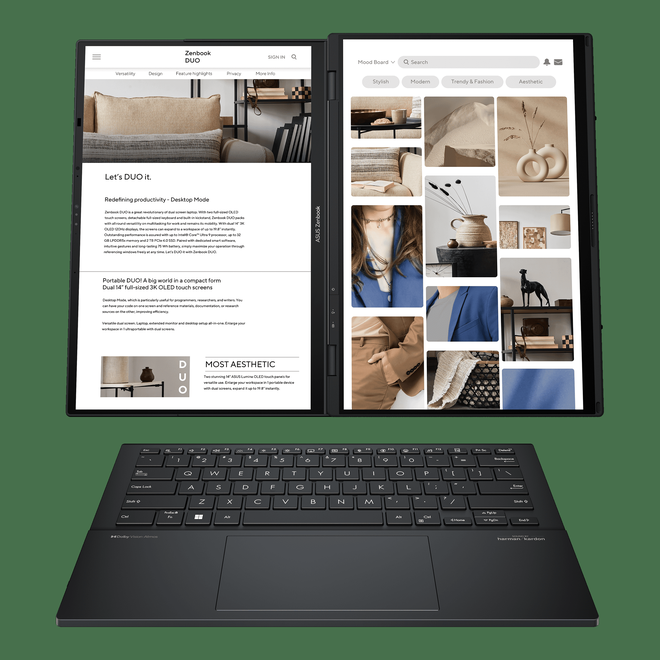
Reading is perfect on the Desktop mode on the ASUS Zenbook Duo (2024)
The more outlandish but super useful mode to use the Duo in is the ‘Desktop’ mode. Propping up the dual screens vertically against my desk, which the brand believes might be perfect for programmers, researchers and writers. I, however, found it perfect for reading! And I didn’t even need the keyboard for this as swiping with my finger or sometimes with the stylus seemed more fluid.
There’s easy navigation backed into the system especially for dual-screen usage. A quick six finger tap brings up the virtual keyboard on the second display. Swiping down with six fingers brings up the virtual number pad on the top left and free handwriting space on the top right. A quick tap with three fingers makes the virtual touchpad pop up as well.
ASUS’s ScreenXpert software Control Center also comes handy for customisation. It lets me quickly tweak brightness, check the keyboard battery status, activates sharing mode and more.
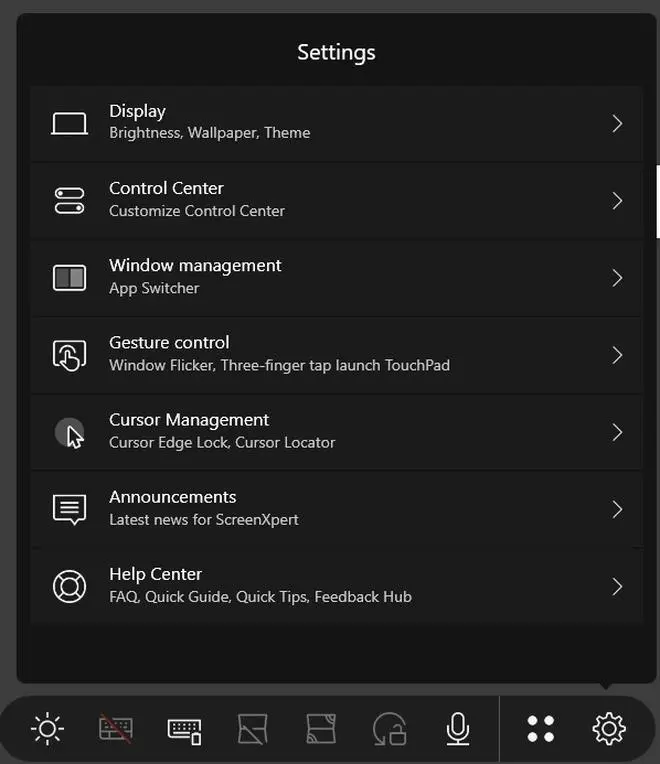
The extended customisation options on ASUS ScreenXpert
Unlike last year’s model, this year the kickstand is built into the laptop base. It’s particularly handy in the “desktop mode” where the dual screens are propped up vertically. It doesn’t help get the perfect elevated angle for typing though as it bends only up to 70-degrees.
Meetings
The ASUS Zenbook Duo sports an AiSense camera, where an FHD IR camera is placed along with an ambient light sensor . The ALS helps automatically adjust the screen brightness for an optimal viewing experience, according to the company. I logged in through the Zenbook Duo for a couple of briefings and was a tad bit disappointed to see my video looking grainer than I’d expected. No matter how ample the lighting, the face looked very grainy, something I wouldn’t expect to see in a premium laptop. The webcam helps me log in to the device with face recognition, which works snappily.
Tech Specs

The unit I had runs on Intel Core Ultra 9 and comes with 32 GB RAM (of which 31.6 GB is usable) and a whopping 2 TB storage. This is of course top-of-the-line specs in the Zenbook Duo series, however you can choose from options starting with Intel Core Ultra 5, and lower RAM and storage. The laptop runs on Windows 11 Home and comes with a decent range of ports. The Zenbook Duo has two Thunderbolt 4 ports and a standard HDMI 2.1 port on the left. On the right I have access to the 3.5mm jack and a USB 3.2 Type-A port.
The convertible device is powered by a 75-watt-hour battery. The power on the Zenbook Duo, on average, drained by 10 percent with each hour of usage. This is when I was editing, writing, checking mails and watching the occasional HD video on YouTube. Needless to say, I’d definitely take a chance onc carrying this device to work without the charger, but only if I know it’s charged to 100 percent. It ships with a 65-watt fast-charge adapter but I could also plug in an USB-C as a replacement.
Verdict

The ASUS Zenbook Duo continues to show what multiple screen laptops can do for us. I love that they improved on what was a continuous OLED screen bending at the centre last year to two divided displays, independent of each other. The multitasking possibilities on this system are endless. Plus, considering it’s fairly lightweight for what it packs in, I’d say it’s a great option for multitasking moguls who need to keep their eye on multiple things at a time, on the go.
Price
₹1,59,990 (Intel Core Ultra 5 + 16GB + 1TB)
₹1,99,990 (Intel Core Ultra 7 + 32GB + 1TB)
₹2,19 ,990 (Intel Core Ultra 9 + 32GB + 1TB)
₹2,39,990 (Intel Core Ultra 9 + 32GB + 2TB)
Pros - Excellent dual OLED displays, meaningful UI to deliver the dual display experience, snap on keyboard, excellent battery life
Cons - Webcam not the sharpest






